Please Note: This article is written for users of the following Microsoft Word versions: 2007, 2010, 2013, 2016, 2019, and Word in Microsoft 365. If you are using an earlier version (Word 2003 or earlier), this tip may not work for you. For a version of this tip written specifically for earlier versions of Word, click here: Viewing Your Entire Document Width.
Written by Allen Wyatt (last updated March 20, 2021)
This tip applies to Word 2007, 2010, 2013, 2016, 2019, and Word in Microsoft 365
If you are creating wide documents, such as those you will print in landscape mode, then you may find yourself scrolling left and right within your document window all the time. For some people, this can be disturbing. One of the things you might try to overcome this disturbance is the following:
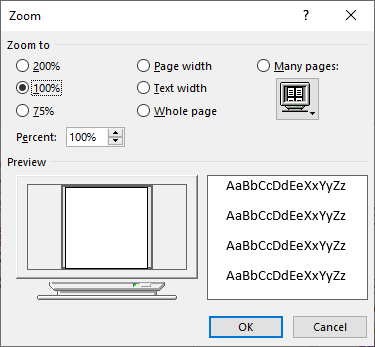
Figure 1. The Zoom dialog box.
These actions cause Word to reduce (or increase) the magnification applied to your document so that the entire width of your document will fit on the screen at once. Depending on your document and the resolution of your monitor, this can be a nice tool to use.
WordTips is your source for cost-effective Microsoft Word training. (Microsoft Word is the most popular word processing software in the world.) This tip (12945) applies to Microsoft Word 2007, 2010, 2013, 2016, 2019, and Word in Microsoft 365. You can find a version of this tip for the older menu interface of Word here: Viewing Your Entire Document Width.

Comprehensive VBA Guide Visual Basic for Applications (VBA) is the language used for writing macros in all Office programs. This complete guide shows both professionals and novices how to master VBA in order to customize the entire Office suite for their needs. Check out Mastering VBA for Office 2010 today!
When you want to open a file within Word, the normal way is by displaying the Open dialog box. If you want to modify the ...
Discover MoreUnicode is a character-encoding scheme that works with a huge variety of characters. This tip explains what Unicode is ...
Discover MoreTwo of the most common character coding schemes used in computers go by the acronyms ASCII and ANSI. This tip explains a ...
Discover MoreFREE SERVICE: Get tips like this every week in WordTips, a free productivity newsletter. Enter your address and click "Subscribe."
There are currently no comments for this tip. (Be the first to leave your comment—just use the simple form above!)
Got a version of Word that uses the ribbon interface (Word 2007 or later)? This site is for you! If you use an earlier version of Word, visit our WordTips site focusing on the menu interface.
Visit the WordTips channel on YouTube
FREE SERVICE: Get tips like this every week in WordTips, a free productivity newsletter. Enter your address and click "Subscribe."
Copyright © 2024 Sharon Parq Associates, Inc.
Comments