Written by Allen Wyatt (last updated August 14, 2021)
This tip applies to Word 2010, 2013, 2016, 2019, and Word in Microsoft 365
Word 2010 and later versions allow you to customize the appearance of the ribbons that appear at the top of the program window. If you run across a system in which the ribbons have been modified, you can change them back easily by following these steps:
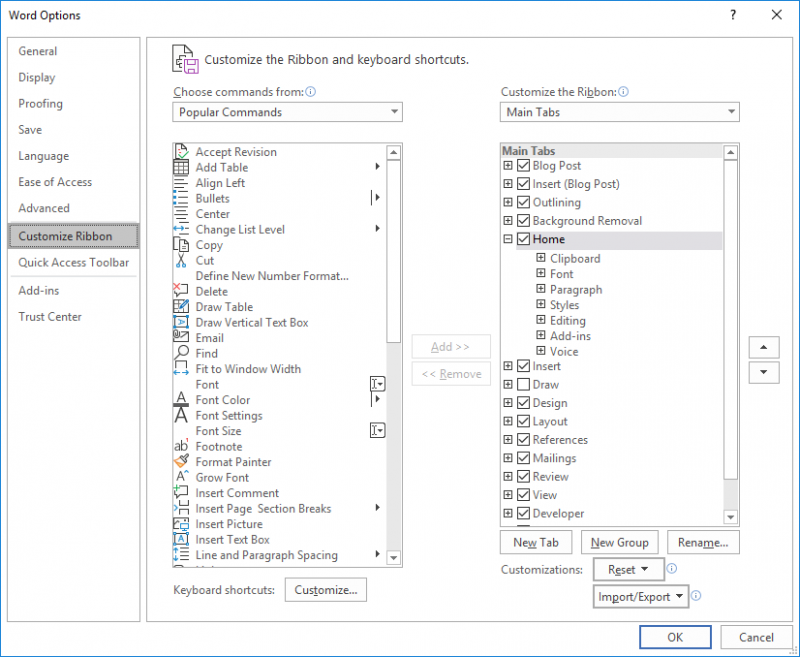
Figure 1. The Customize Ribbon options of the Word Options dialog box.
WordTips is your source for cost-effective Microsoft Word training. (Microsoft Word is the most popular word processing software in the world.) This tip (10391) applies to Microsoft Word 2010, 2013, 2016, 2019, and Word in Microsoft 365.

Create Custom Apps with VBA! Discover how to extend the capabilities of Office 2013 (Word, Excel, PowerPoint, Outlook, and Access) with VBA programming, using it for writing macros, automating Office applications, and creating custom applications. Check out Mastering VBA for Office 2013 today!
If you hear a sound when you start Word, it is because of some settings within Windows itself. You can use the Control ...
Discover MoreUnicode is a character-encoding scheme that works with a huge variety of characters. This tip explains what Unicode is ...
Discover MoreWant to zoom in and out without the need to using the ribbon tools? You can create your own handy macros that do the ...
Discover MoreFREE SERVICE: Get tips like this every week in WordTips, a free productivity newsletter. Enter your address and click "Subscribe."
2021-08-16 11:08:56
Cynthia Heimann
i have a situation I'd like to resolve that I do not know how to describe, but here's a try. The ruler at the top of a document does not show the 'top half' of the ruler with the arrow one would use, with the lower arrow, to set a hanging indent. See attached (see Figure 1 below) - how can this be fixed?
Thanks!
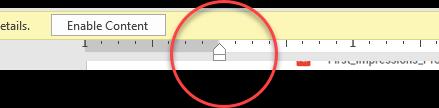
Figure 1.
2021-08-16 09:54:01
Cynthia Heimann
i have a situation I'd like to resolve that I do not know how to describe, but here's a try. The ruler at the top of a document does not show the 'top half' of the ruler with the arrow one would use, with the lower arrow, to set a hanging indent. See attached {{fig}} - how can this be fixed?
Thanks!
Got a version of Word that uses the ribbon interface (Word 2007 or later)? This site is for you! If you use an earlier version of Word, visit our WordTips site focusing on the menu interface.
Visit the WordTips channel on YouTube
FREE SERVICE: Get tips like this every week in WordTips, a free productivity newsletter. Enter your address and click "Subscribe."
Copyright © 2024 Sharon Parq Associates, Inc.
Comments