Please Note: This article is written for users of the following Microsoft Word versions: 2007, 2010, 2013, 2016, 2019, and Word in Microsoft 365. If you are using an earlier version (Word 2003 or earlier), this tip may not work for you. For a version of this tip written specifically for earlier versions of Word, click here: Centering a Table.
Written by Allen Wyatt (last updated August 14, 2021)
This tip applies to Word 2007, 2010, 2013, 2016, 2019, and Word in Microsoft 365
By default, Word automatically left-justifies a table in your document. If you want to quickly center the table between the page margins, follow these steps:
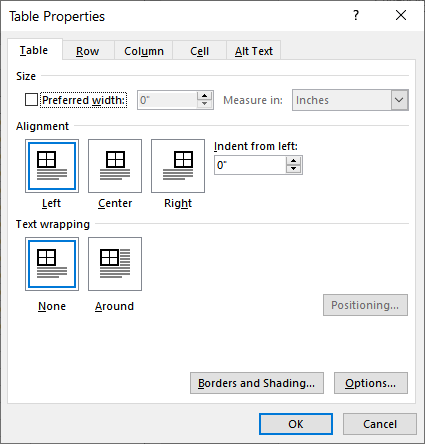
Figure 1. The Table tab of the Table Properties dialog box.
WordTips is your source for cost-effective Microsoft Word training. (Microsoft Word is the most popular word processing software in the world.) This tip (10076) applies to Microsoft Word 2007, 2010, 2013, 2016, 2019, and Word in Microsoft 365. You can find a version of this tip for the older menu interface of Word here: Centering a Table.

Learning Made Easy! Quickly teach yourself how to format, publish, and share your content using Word 2013. With Step by Step, you set the pace, building and practicing the skills you need, just when you need them! Check out Microsoft Word 2013 Step by Step today!
For those times when you remove the borders from your tables, Word provides a way that you can display non-printing ...
Discover MoreFor some programming needs, it is important to determine the index of an object within a collection of such objects. This ...
Discover MoreWhen laying out a page, you often need to move objects around to get them into just the right position. Word allows you ...
Discover MoreFREE SERVICE: Get tips like this every week in WordTips, a free productivity newsletter. Enter your address and click "Subscribe."
2023-09-28 09:35:13
Ly
great, this help a lot!
2021-08-18 02:51:45
DJ
Thank you. It works!
"5. Click on Close."
Should say "5. Click on OK."
2021-08-14 09:19:18
Miguel
Hi there. I`ve got a simple question: How to instruct Word to automatically center tables between the page margins by default? Thanks a lot for your attention!
Got a version of Word that uses the ribbon interface (Word 2007 or later)? This site is for you! If you use an earlier version of Word, visit our WordTips site focusing on the menu interface.
Visit the WordTips channel on YouTube
FREE SERVICE: Get tips like this every week in WordTips, a free productivity newsletter. Enter your address and click "Subscribe."
Copyright © 2024 Sharon Parq Associates, Inc.
Comments