Please Note: This article is written for users of the following Microsoft Word versions: 2007, 2010, 2013, 2016, 2019, Word in Microsoft 365, and 2021. If you are using an earlier version (Word 2003 or earlier), this tip may not work for you. For a version of this tip written specifically for earlier versions of Word, click here: Viewing Formulas in Table Cells.
Written by Allen Wyatt (last updated January 21, 2023)
This tip applies to Word 2007, 2010, 2013, 2016, 2019, Word in Microsoft 365, and 2021
Johannes asked if there was a way to view formulas that are in table cells. It seems that his formulas tend to be too long for the smaller cells in his table, and that prevents them from being completely displayed when he looks at field codes instead of field results.
Unfortunately, Word does not have a feature such as those present in Excel or in Access that allow you to view the contents of a cell independently from the document itself. One solution, however, is to simply make sure that you don't limit the height of a row in the table. If the row height can change, as necessary, then the row will expand when you are viewing field codes and contract to normal height when you are viewing field results. Follow these steps:
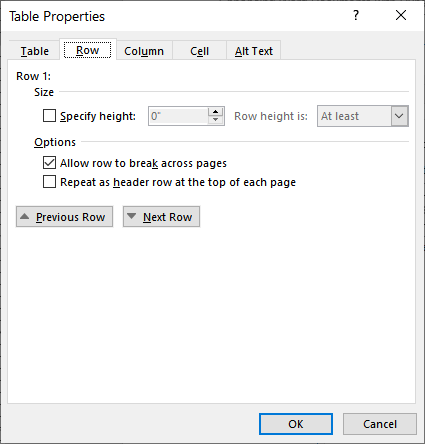
Figure 1. The Row tab of the Table Properties dialog box.
Now, when you press Alt+F9 to view field codes, the row height will change temporarily to accommodate the entire formula. The row height will revert to its normal appearance when you later view the field results.
WordTips is your source for cost-effective Microsoft Word training. (Microsoft Word is the most popular word processing software in the world.) This tip (9829) applies to Microsoft Word 2007, 2010, 2013, 2016, 2019, Word in Microsoft 365, and 2021. You can find a version of this tip for the older menu interface of Word here: Viewing Formulas in Table Cells.

The First and Last Word on Word! Bestselling For Dummies author Dan Gookin puts his usual fun and friendly candor back to work to show you how to navigate Word 2013. Spend more time working and less time trying to figure it all out! Check out Word 2013 For Dummies today!
Word's table editor allows you to modify the structure of tables in a wide variety of ways. If you want to add columns to ...
Discover MoreNeed to make your table a different size? It's easy to do, using the same general technique you use when resizing a ...
Discover MoreFor those who love to use the mouse during editing, you can use the little critter to help move your tables to exactly ...
Discover MoreFREE SERVICE: Get tips like this every week in WordTips, a free productivity newsletter. Enter your address and click "Subscribe."
There are currently no comments for this tip. (Be the first to leave your comment—just use the simple form above!)
Got a version of Word that uses the ribbon interface (Word 2007 or later)? This site is for you! If you use an earlier version of Word, visit our WordTips site focusing on the menu interface.
Visit the WordTips channel on YouTube
FREE SERVICE: Get tips like this every week in WordTips, a free productivity newsletter. Enter your address and click "Subscribe."
Copyright © 2024 Sharon Parq Associates, Inc.
Comments