Please Note: This article is written for users of the following Microsoft Word versions: 2007, 2010, 2013, 2016, 2019, and Word in Microsoft 365. If you are using an earlier version (Word 2003 or earlier), this tip may not work for you. For a version of this tip written specifically for earlier versions of Word, click here: Inserting from the Clip Art Gallery Doesn't Work.
Written by Allen Wyatt (last updated October 20, 2020)
This tip applies to Word 2007, 2010, 2013, 2016, 2019, and Word in Microsoft 365
Have you ever tried to place clip art into your document from the Clip Art Gallery, only to have it not be visible? If you have this problem, try this solution:
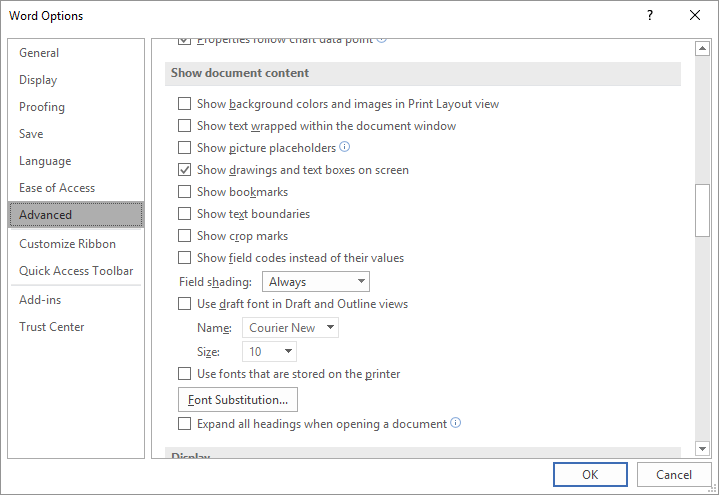
Figure 1. The Advanced options of the Excel Options dialog box.
Now you should be able to place your clip art as desired. These settings are normally cleared and selected (respectively) by default, but another user might have changed them on your system.
WordTips is your source for cost-effective Microsoft Word training. (Microsoft Word is the most popular word processing software in the world.) This tip (8519) applies to Microsoft Word 2007, 2010, 2013, 2016, 2019, and Word in Microsoft 365. You can find a version of this tip for the older menu interface of Word here: Inserting from the Clip Art Gallery Doesn't Work.

The First and Last Word on Word! Bestselling For Dummies author Dan Gookin puts his usual fun and friendly candor back to work to show you how to navigate Word 2013. Spend more time working and less time trying to figure it all out! Check out Word 2013 For Dummies today!
Word allows you to easily add images to your documents. For documents intended for monochrome printers, grayscale images ...
Discover MoreWord allows you to insert graphics in two ways: either inline or floating. If you use inline graphics, you may want to ...
Discover MoreWhen positioning images in a document, you may want them to appear behind text, so that the text shows up over the top of ...
Discover MoreFREE SERVICE: Get tips like this every week in WordTips, a free productivity newsletter. Enter your address and click "Subscribe."
2019-08-13 16:30:36
Sheri Sager
I have Word 2007, but just got a new computer and now my Insert Clip Art button doesn't go any where. I followed the directions above:
Office, Word Options, Advanced, show document content, picture placeholders NOT selected, Show drawings and text boxes on screen. clicked on OK. Nothing different. Still nothing comes up when I select Insert clip Art.
2018-04-27 14:40:31
Gabriel
For those who all updated your office software to 2013 or 2016 versions, you don't need a Clip Art Gallery. Office has built in way to download clipart online. For more info step by step guide here: https://wp.me/p7QQWB-2u8
Got a version of Word that uses the ribbon interface (Word 2007 or later)? This site is for you! If you use an earlier version of Word, visit our WordTips site focusing on the menu interface.
Visit the WordTips channel on YouTube
FREE SERVICE: Get tips like this every week in WordTips, a free productivity newsletter. Enter your address and click "Subscribe."
Copyright © 2024 Sharon Parq Associates, Inc.
Comments